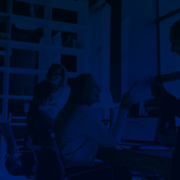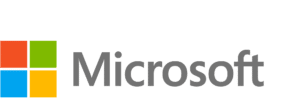A Checklist For Migrating to Office 365
Microsoft Office has been around for years, and millions of people the world over access it from their desktops and other devices every day. It’s worked well, and employees and employers alike have been satisfied with this solution.
But now companies are looking for real-time data. Team members need access to data and key information while on the go. This is where cloud-based solutions such as Office 365 provide such an advantage. You can access your documents, email, and shared data. You can join team meetings through the Teams App.
But how easy is this migration? Do you have to go it alone? Or can an IT team assist you? Let’s look.
Three types of migration
There are three main types of migrations you can use to move to Office 365. Which one your organization chooses to use will depend on the state of your data, your company’s unique needs, and who is doing the migration.
- Cutover migrations. With this type of migration, you take all user mailboxes and migrate them at once. You will also be migrating calendars, public folders, and any other information that is needed. You’ll need to have a CSV file with all the information about your mailboxes. Best for small- to medium-sized companies, this migration is usually done over a weekend, as it takes a couple of days to complete.
- Staged migrations. Migrating mailboxes in batches is another approach that medium and larger-sized companies use. This process often takes weeks or months, as the mailboxes are moved in stages. When doing a staged migration, only the user mailboxes and resource mailboxes are migrated. Distribution groups and other information will need to be transferred through the directory synchronization process.
- Hybrid migrations. Hybrid migrations give companies the ability to carry over the administrative control they currently have with their on-premises exchange. This type of migration is the first step in moving over to an Office 365 company.
Steps to Migration
Understand the Data
To determine which type of migration you should choose, you will need to understand your data. How are your users currently storing or accessing data? How are they using the email system? Does your organization have a large number of users? Groups? What about domain names? What is your current mail server situation at your organization?
These are all questions to consider as you are looking at which type of migration your company will plan. Take into account the needs of the various teams within the company.
Set expectations and communications
No matter how big or small your team is, make sure everyone understands their role before the migration. If there is anything that will be missing after the migration (like auto-responses, and email signatures), your team should be aware. If any security-protocols are changing, your team needs to be updated about the new protocols. When you are finished with the migration, your company must be able to continue their work, and they need to understand the changes that are coming. Communicate with any outside organizations that may be helping with the migration.
Carry out the migration
Set a date and time to handle the migration. Let everyone know that Office will be down during the migration. Be prepared to answer questions as they come up.
Migrations don’t have to be difficult, and they can be easier with the help of a knowledgeable IT team. Data centers are protected, and many of them guarantee uptime. Storing your IT data off-premises as a backup can also protect you from natural disasters, ransomware, and other cybersecurity threats.